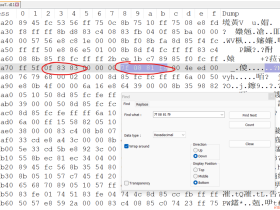- A+
来自:https://developer.xamarin.com/guides/cross-platform/windows/ios-simulator/
Test and debug iOS apps entirely within Visual Studio Enterprise on Windows
Download and Install
Download the installer and install on your Windows computer. Visual Studio Enterprise with Xamarin should already be installed.
Remoted iOS Simulator requires a Visual Studio Enterprise license
Getting Started
To use the remoted iOS simulator:
-
Make sure Visual Studio has connected to your Mac at least once before starting the remoted iOS Simulator.
-
Ensure an iOS or tvOS app is the Startup Project and start debugging.
You can disable the remoted iOS simulator from Tools > Options > Xamarin > iOS Settings by unchecking the box forRemote Simulator to Windows shown here:
The iOS simulator will then open on the connected Mac computer. Check this option to turn the remoted iOS simulator back on.
Features
The remoted iOS Simulator provides you with a way to test and debug iOS apps on the simulator entirely from Visual Studio on Windows.
Simulator Window
The window toolbar includes a number of buttons to interact with the simulator:
-
Home – simulates the home button on the device.
-
Lock – locks the simulator (you can swipe to unlock).
-
Screenshot – saves a screenshot of the simulator to disk.
-
Settings – configure the keyboard and location.
-
Other options – a variety of simulator options are available such as rotate, shake, or invoke other states in the simulator. When some options are obscured, they can be accessed from the ellipsis icon that appears in the toolbar, or by right-clicking on the window.
Settings
The "gear" icon opens the Settings window:
This allows you to enable the hardware keyboard on the simulator, and choose what location is reported to the device (including a static location, or other moving location options).
Other Options
Right-click anywhere in the simulator window to view all the options available in the simulator, such as rotation, triggering a shake gesture, and rebooting the simulator:
Touchscreen Support
Most modern Windows computers have touchscreens, and the remoted iOS simulator lets you touch the simulator window to test user interactions in your iOS app.
This includes pinching, swiping, and multiple-finger touch gestures - things that previously could only be easily tested on physical devices.
Stylus support in Windows is also translated to Apple Pencil input on the simulator.
- 我的微信
- 这是我的微信扫一扫
-

- 我的微信公众号
- 我的微信公众号扫一扫
-